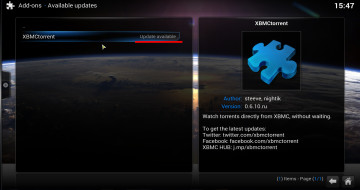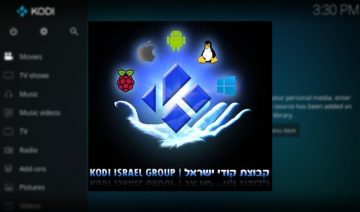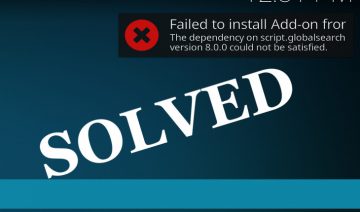Install Using SuperRepo Repository
The following assumes you have already installed SuperRepo repository on your Kodi.
To install SportsDevil through SuperRepo repository follow the following steps:
1. Open up your Kodi and select “Add-ons” from the main menu of the home-screen -> click the opened box icon to the top left of the menu and go into “Install from repository”.
2. Select SuperRepo repository from the list of installed repositories -> “Add-on repository” and scroll down until you reach “Unofficial SportsDevil repository”, select it and install.
Now that the SportsDevil repository is installed you can install the SportsDevil addon itself and moreover, thanks to the repository, you’ll now also receive automatic updates so you could always have the latest version of the addon.
3. Go back to the “Install from repository” screen and this time select “Unofficial SportsDevil Repository” -> “Video add-ons” -> Select SportsDevil and click “Install”.
That’s it, return to the main add-ons screen and you’ll find SportsDevil waiting for you inside “Video add-ons”.
Troubleshooting
* Since there seems to be some confusion about a couple of things with regards to this guide, I’ll answer it here and not in the comment section below, for the sake of all visitors:
- This guide is 100% compatible with Kodi of all platforms, whether it’s Windows, Mac, Linux, Raspberry Pi, etc…
However, note that on some platforms, where a web browser or a file manager isn’t present / directly accessible, you’ll have to be creative as for how to access the zip file (hint: USB stick might be of help). - If you’ve downloaded the herein file, yet all you see in Kodi is three folders – cash, lib and resources, this means the file was extracted either by your browser or some other program.
– To cope with this issue you may simply use a zip program, such as PeaZip for example, to compress the files back into one zip file.
– Another solution would be to try download the file by right clicking on the link and select “save as”, as suggested by @Tyler Moran in the comments section. - The current version of SportsDevil addon from IWF1 is (and always will be) available to download via the first page of this guide, if you’re having troubles with some streams that used to work so far, please make sure you’re running the current version.
- Downloading / Updating SportsDevil may in some cases be hindered by Kodi’s caching mechanism. The most simple and straightforward way to overcome such problems is to uninstall the addon and also the repository you’ve downloaded from (in case you’ve used one), restart Kodi and then, reinstall all over again.
** For more information about how to troubleshoot issues you encounter, please refer to this post – How To Troubleshoot SportsDevil Kodi Addon Issues Yourself.