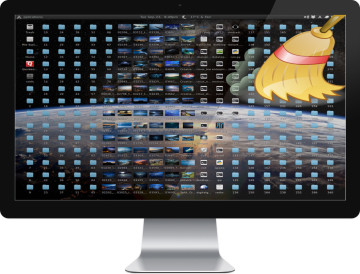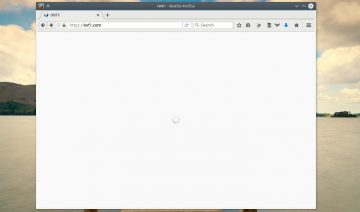From time to time you may encounter a situation where the current default applications set isn’t suiting your needs anymore.
For instance, when you switch from one desktop environment to another – Xfce to KDE, or the like.
On those occasions you might find that each D.E has its own way to define default apps and sometimes mixing a few together can yield a little mess.
Nevertheless, what software fail to do automatically, you can do manually! And it’s not that complicated either.
Reset The Defaults
Basically, Linux D.Es store their default apps data inside list files located on certain locations on your system.
Therefore to clear the data, you can either delete these files altogether (don’t worry, your D.E will create them again when needed).
Or, you can open them, search for a specific app you want removed from the list and simply delete it.
The locations are:
- $HOME/.config/$desktop-mimeapps.list
$HOME/.config/mimeapps.list - $HOME/.local/share/applications/$desktop-mimeapps.list
$HOME/.local/share/applications/mimeapps.list - /etc/xdg/$desktop-mimeapps.list
/etc/xdg/mimeapps.list - /usr/share/applications/$desktop-mimeapps.list
/usr/share/applications/mimeapps.list - /usr/local/share/applications/$desktop-mimeapps.list
/usr/local/share/applications/mimeapps.list
* Note that $HOME can be the regular user home (~). But also, it can be root user home (#).
After you delete / edit the files, you may need to log out and log back in (may depends on your D.E) in order for the new settings take effect.