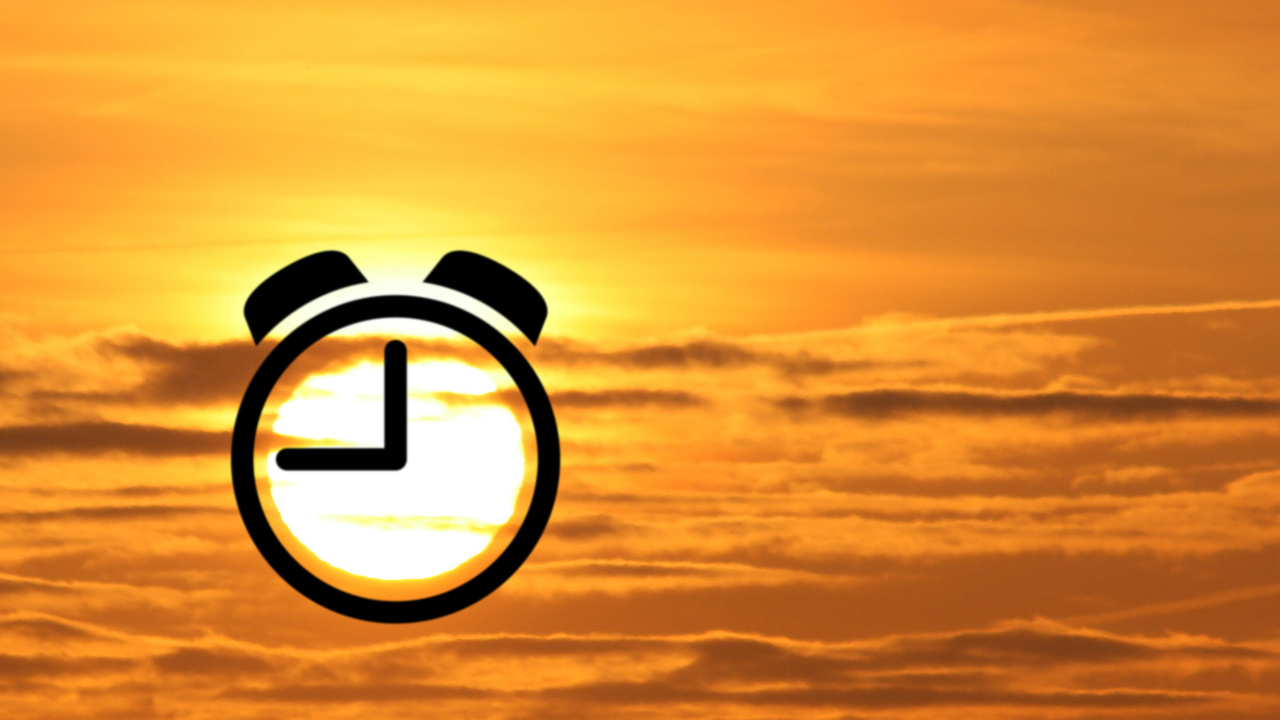Help other people decide, vote up or down?
Provides an alarm clock for Kodi.
Description
The add-on provides five individual alarms for Kodi playing either a file or an URL on repeat.
Features
- Up to five individual alarms
- Scheduling for a week day, every day or Monday to Friday
- Plays either a file or a custom path may be set which may point to any media type supported by Kodi including for example web radio URLs
- Tries to activate the configured HDMI device over CEC
Notes
- If the duration is over, XBMC will stop playing regardless of what is being played at the moment. This means a) alarm 1 could disable alarm 2 if alarm 2 starts before alarm 1 start time plus duration 1 is over and b) it may stop something you were playing intentionally in the meantime.
- The overflow over to the next day is not considered. You should make sure the start time of any alarm plus its duration is before 0:00.
Credits
- Adapted and updated to Matrix from the original Addon "XBMC Alarm clock" by remigius: https://github.com/remigius42-old/script.service.alarmclock
View More ↓
How To Install
Direct installation
Via Repository
Via Directory
- Download the addon.
- Open up Kodi and navigate into Add-ons.

- Click the open box icon (above the side-menu).

- Select Install from zip file.
- If this is the first addon you install, Kodi will warn you about installing addons from "unknown sources" for security reasons - it's your call.
- In any case, Kodi will warn you, you may not get auto-updates for this addon.
- Navigate into the location where you've downloaded the addon to and select it to Install.
- First make sure you have the repository installed
- Open up Kodi and navigate into Add-ons.

- Click the open box icon (above the side-menu).

- Select Install from repository.
- If you have at least one repository (besides the default) installed:
Select the repository you wish to install from.
- Select the category the addon belongs to, in this case it should be script.
- Select Kodi Alarm Clock.
- Click Install.
Installing via directory means you connect to a Web server directly using Kodi.
It also means that the addon is found under a repositry or a sub-repository you install from that directory (check out which repositories host
Kodi Alarm Clock addon
below).
- Open up Kodi and navigate into the System settings screen by selecting the cogwheel button (above the side-menu inside Kodi's home-screen).
- Select File manager.

- Select Add source from the left pane (the right pane is in case you want to move files from one folder to another, if you're using a mouse you may need to double click it).
- Click the line where it says <None> and enter the following url:
https://mrgsi.github.io/gsource/
Note: some servers may be case-sensitive.

click OK after you are done typing. - Below that, if there isn't already, enter a name for the source which will be easy for you to recognize in the future. Click OK
- Now press the return button twice to return to home-screen.
Navigate into Add-ons.

- Click the open box icon (above the side-menu).

- Select Install from zip file.
- If this is the first addon you install, Kodi will warn you about installing addons from "unknown sources" for security reasons - it's your call.
- In any case, Kodi will warn you, you may not get auto-updates for this addon.
- Look for the name of the source as it was entered in step 5, select the repository zip file you see inside it.
That's it. The rest of the instructions are as detailed in installing Via Repository, use the repository you've just installed.
For a full installation guide please click here.
Additional Information
| Updated: | March 15, 2023 |
In Repositories: | |
| Platform: | all |
Alternative Sources: | Download 1 |
| License: | Not specified |
Depends On: | |