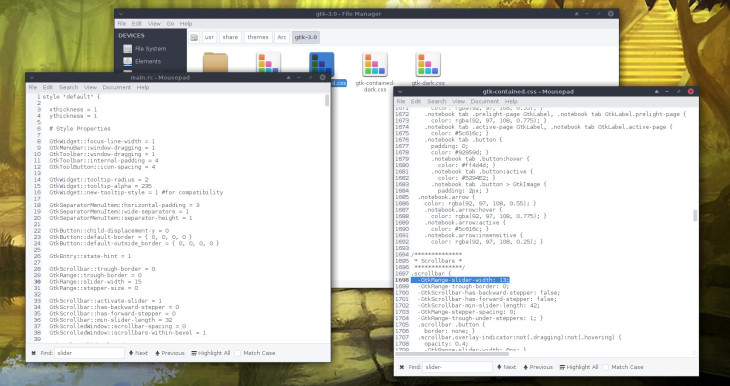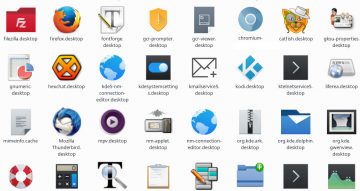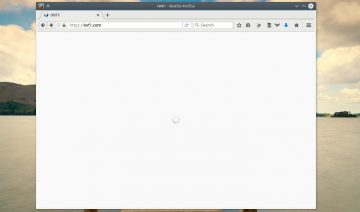If you feel your desktop has become boring with time, why not spice it up with a fresh new look?
Arc is the latest trend in GTK based desktop environments and it may be able to breath a new life in your desktop too.
Not only the theme provides a nice “skin” for GTK based apps but it also has a special Firefox, Chrome / Chromium and Plank (dock) extra themes as well.
How To Install Arc?
If Arc isn’t available inside your distribution repository already, you may download a prebuilt package in case you’re using one of the following distributions: Ubuntu, Debian, Fedora or openSUSE.
If you aren’t running any of these distributions, or in the event you’d like to install it manually, here’s how you do that too:
Manual Installation
First, you need to grab the latest package from its official Github page, then you may continue with the instructions provided on the same page.
Or, for your convenience I’ve also included my own instructions over here.
- Extract the zip file you’ve downloaded by clicking the button above.
- open up terminal and change directory into the one you’ve just extracted
cd /<PATH/TO/THE/EXTRACTED/FOLDER>
(note, on most terminals you can simply type “cd”, press space-bar and then drag the folder into the terminal window)
- After you’ve cd into Arc’s folder, issue the following commands in order to compile it:
./autogen.sh –prefix=/usr
sudo make installThe above commands will install the themes (darker versions as well) inside /usr/share/themes.
That’s it, now open up your desktop’s settings manager and select Arc from the offered selection.
Firefox skin can be installed from here.
Chromium and Plank instructions are also found inside the Github page.
Bonus
If you’re like me and prefer to have the scrollbar a bit wider than the default in GTK 2 / 3 based apps, then open the following files and change:
GTk 2
Open /usr/share/themes/Arc/gtk-2.0/main.rc
Change this line: GtkRange::slider-width = 11 into: GtkRange::slider-width = 15
GTK 3
Open /usr/share/themes/Arc/gtk-3.0/gtk-contained.css
Change this line: -GtkRange-slider-width: 13; into: -GtkRange-slider-width: 15;