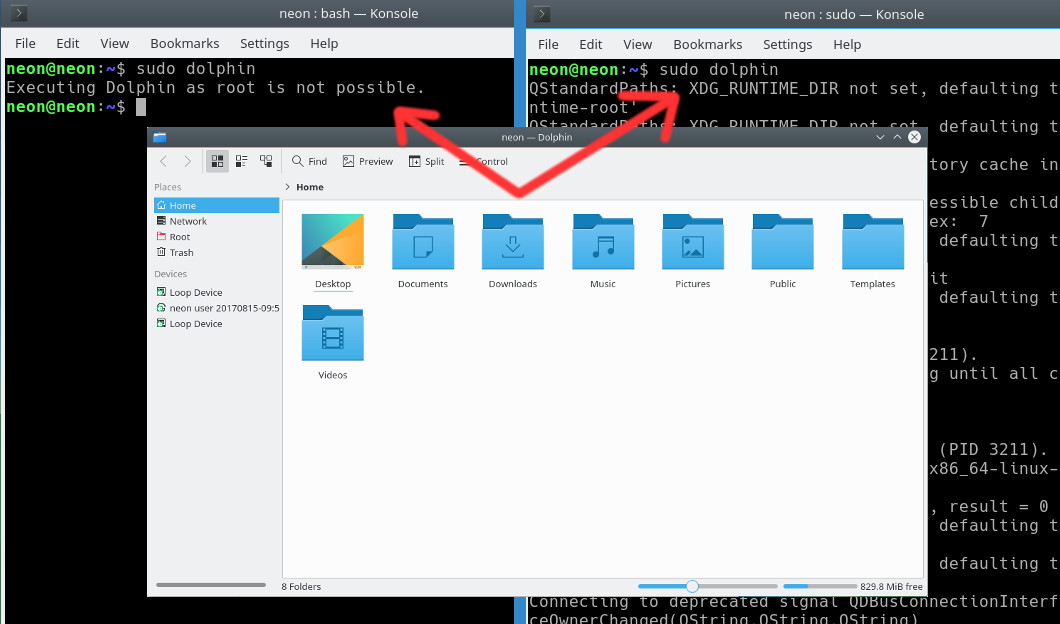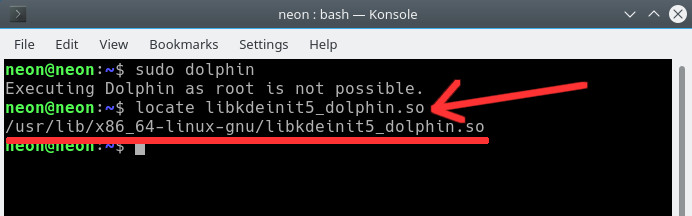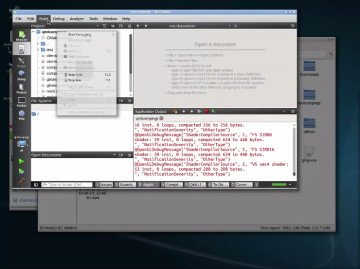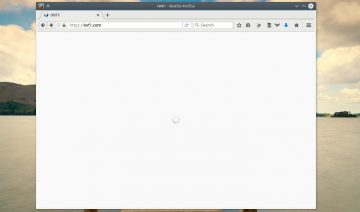Starting with KDE Applications 17.04 and Plasma Desktop 5.9.5 the KDE team has removed an old time feature many of us have gotten used to along the years.
It isn’t a bug, nor did the feature removal has coincidentally sneaked into upstream KDE, rather, it was an administrative decision stemming from a security point of view (see: KDE Dropping “Run As Root”).
In light of the event, some Linux distros (e.g. Open SUSE) decided to ship their version of KDE with a patched Dolphin that allows users to keep using the ‘run as root’ feature for now, while other distros (e.g. Gentoo), supports an easy method to patch the new behavior.
Therefore as long as these distributions would keep providing their patches, or, as long as KDE won’t block the patch, I’ve decided to share with the rest of the Linuxs users the easiest way you too could enjoy the patch and thereof regain your super-user powers.
Before you do anything though, here’s a couple of important notices:
- The following patch has been built on a 64-bit architecture,
against Dolphin 17.04.3Edit: Currently, the available patched versions were compiled against Dolphin 17.08.3 & 17.12.3 and may or may not work with other versions of the file manager.
Note: the second file was compiled against Dolphin 17.12.3. If you choose to use this file note you’ll have to rename it tolibkdeinit5_dolphin.soto make it usable. - The following was tested on my personal Gentoo machine as well as on a live KDE Neon distro running in virtual machine.
Regain Dolphin Super User Powers
The first step you need to take in order to regain Dolphin root privileges is to download the following file:
Or
Donwload kdeinit5_dolphin_rename
Now, you’ll need to replace your current libkdeinit5_dolphin.so file with the one you’ve downloaded which is a patched file. To do so, run a search for the file and see where does your distribution placed that file. For instance, on KDE Neon, using Mlocate tool from Terminal, this is the result I got: (see image below)
Now that you know the folder in which your distro has placed the file, simply use the following command to replace it:
$: sudo cp /PATH/TO/FILE/YOU'VE/DOWNLOADED /PATH/TO/DISTRO'S/FILE-LOCATION
As you can see in the below image, you should now be able to open Dolphin as root again, however, our fix is not complete as the root Dolphin you’ll now open will be missing icons.
To fix the missing icons issue, open up /etc/environment file with your favorite text editor (I use nano in Terminal) and add the following:
XDG_CURRENT_DESKTOP="KDE"
Save the file and exit, reopen Dolphin as root: sudo dolphin and the icons should be there.
Of course, now that you got it working, I’d recommend a much simpler way to integrate root Dolphin into your work-flow.
If this article helped you overcome “Executing Dolphin as root is not possible” error, please let me and other readers who may encounter this article know by posting a comment down below.
Mention your distro and possibly your Dolphin version if you can, so that other people could see with which specs should it work.
Also, if you’d like me to include patches for kwrite and kate in the future, please mention it in the comment section.