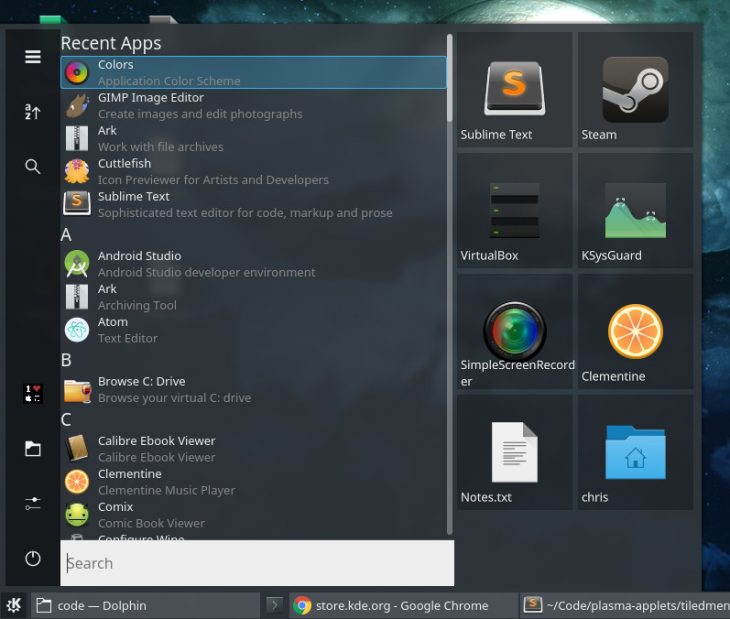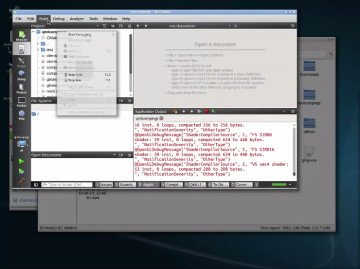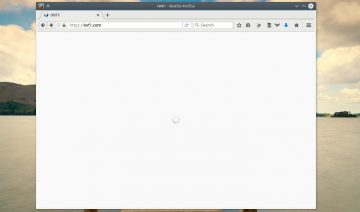Other than the menu, much of Plasma desktop is already pretty much resembling Win 10. Therefore, it only require a few light touches in order to make the two almost identical.
The Start Menu
The first and probably most iconic part of making Plasma look like Win 10 is by achieving the Win 10 ‘Start Menu’ look.
This can be easily done by installing Zren’s Tiled Menu.
To install:
- Right click on Plasma Desktop -> Unlock Widgets
- Right click on Plasma Desktop -> Add Widgets
- Get new widgets -> Download New Plasma Widgets
- Search for “Tiled Menu” -> Install
To activate:
- Right click on your current menu button -> Alternatives…
- Select “Tiled Menu” -> click Switch
The Theme
The next you might inquire after the menu is a theme. Luckily, K10ne offers you a Win 10 theme experience.
To install:
- Open up “System Settings” from Plasma’s menu -> Workspace Theme
- Select “Desktop Theme” from the sidebar -> Get new Theme
- Search for “K10ne” -> Install
To activate:
- Open up “System Settings” from Plasma’s menu -> Workspace Theme
- Select “Desktop Theme” from the sidebar -> “K10ne”
- Apply
The Task Bar
Lastly, you might also want to incorporate a more Win 10 style task bar, just to have a more complete experience.
This time, the package you need, called “Icons-only Task Manager”, usually installed by default by most distros. If you don’t have it – inquire your distro’s appropriate channels how to get it.
To activate:
- Right click on Plasma Desktop -> Unlock Widgets
- Right click on Plasma Desktop -> Add Widgets
- Drag & drop “Icons-only Task Manager” to the suitable place on your desktop’s panel