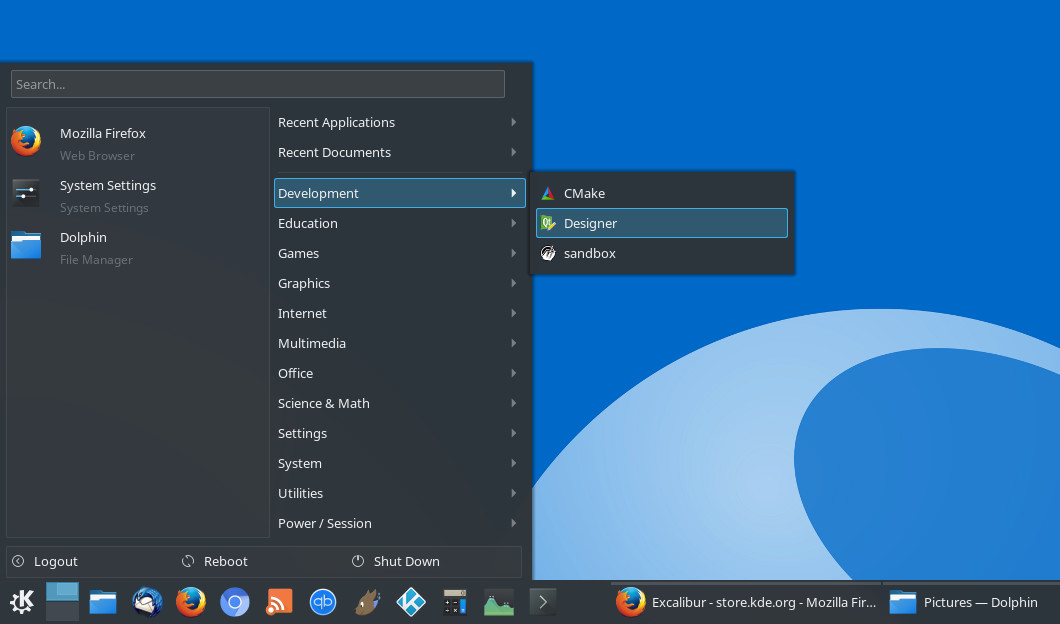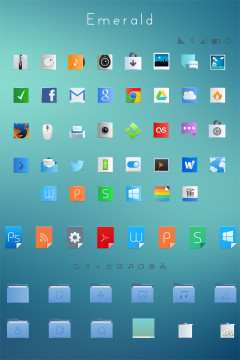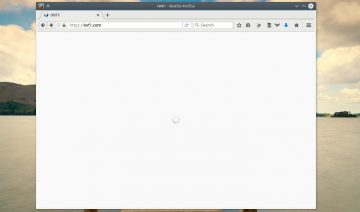KDE’s Plasma 5 is one of the most customizable desktop environments, not only on Linux platform but on any platform there is. Almost any component of the D.E. can be replaced by an alternative.
One such component that many users like to customize according to their needs is the launcher – KDE’s counterpart to Microsoft Windows’ start menu.
By default, Plasma 5 comes with Kickoff launcher and Classic menu, which you see on the “Add Widgets…” panel as “Application Launcher” and “Application Menu” respectively. Some Linux distributions even ship with a third option called “Homerun” – a full screen menu launcher.
Veteran users among you will probably remember that in the past there was another option, which was actually quite popular, called Lancelot. Indeed many KDE users chose to use Lancelot by default, yet with the move to the 5th series of KDE, despite its popularity, Lancelot has never been ported to the new code stack.
And so, it appears that at least one developer was tired of waiting and created new launcher following the footsteps of Lancelot.
Rise Excalibur
“Excalibur is a simple Launcher with two columns and a search bar on top […] It is based upon kicker and made after the image of the Lancelot menu launcher”.
Simple as that. Thanks to its developer – king Arthur… I’m sorry… I mean – L33K, the entire KDE community can now enjoy having the new launcher available for installation. Users who misses Lancelot menu will now be able to fill that empty space in their hearts with Excalibur instead.
Installing Excalibur
To install Excalibur, all you need to do is right click on your desktop (“Unlock Widgets” if they are locked) -> “Add Widgets…” -> “Get new widgets” -> “Download new Plasma widgets” -> search for Excalibur and click install.
Then, to enable the new launcher, simply right click on your current launcher’s icon -> “Alternatives…” and select Excalibur menu.
As always, here are the manual instructions for power freaks like me:
- Download the plasmoid from here.
- Extract it to a folder using Ark (KDE Archiving tool).
- Move the file to the following location: Single user –
~/.local/share/plasma/plasmoids/. All users –/usr/share/plasma/plasmoids/.