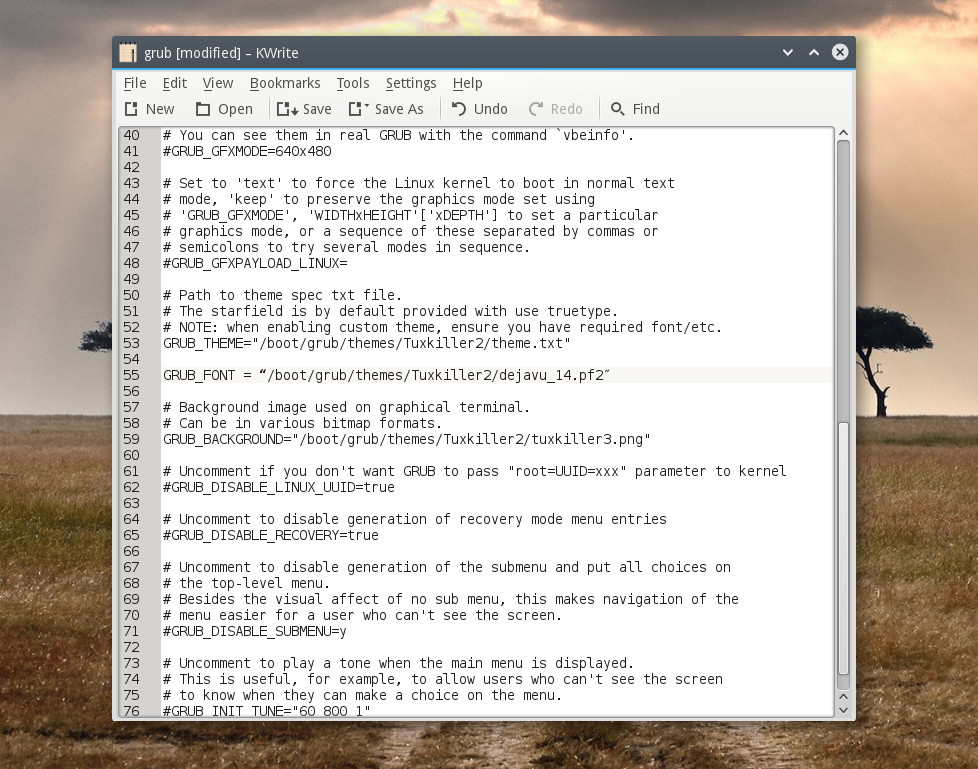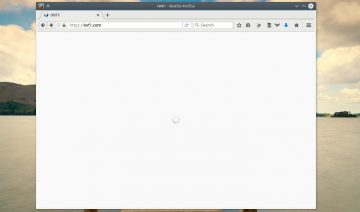Linux users who make extensive use of Grub will be glad to learn (in case they didn’t knew it already) that Grub can made much nicer with just a little bit of tweaking around.
If you too wish to turn your Grub boot menu into what is shown in the image above, please read carefully the instructions below.
How to install Tuxkiller V2 Grub theme
1. Start by downloading the theme file by clicking the download button at the bottom.
2. Next, unzip the file and copy the Tuxkiller2 folder into “/boot/grub/themes/“.
3. In the file “/etc/default/grub” change the following settings:
GRUB_BACKGROUND = “/boot/grub/themes/Tuxkiller2/tuxkiller3.png”
GRUB_THEME = “/boot/grub/themes/Tuxkiller2/theme.txt”
GRUB_GFXMODE = “1280x1024x32” (Note: the resolution may differ on your device, available resolutions may be listed inside: /sys/devices/platform/<FRAMEBUFFER>/graphics/fb0/modes)
GRUB_GFXPAYLOAD_LINUX = “1024x768x32”
GRUB_FONT = “/boot/grub/themes/Tuxkiller2/dejavu_14.pf2”
[Don’t forget to uncomment the lines by removing the “#” at beginning in case they are commented]
4. Update grub the way your Linux distro is handling grub updates. For instance, on Ubuntu and some of its derivatives use the command “sudo update-grub” via Terminal.
*Bonus: If you want to change the title of the theme you can in the file “/boot/grub/themes/Tuxkiller2/theme.txt” line 45, then repeat step 4.
Grub2 Theme Tuxkiller V2 made by jbaseb