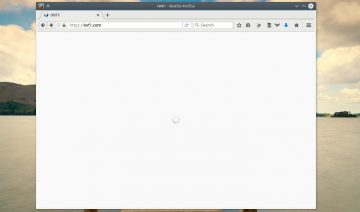By default, Xfce desktop environment comes with what may be perceived by some users as an old, not to say archaic, looks to it.
However, thanks to the customizable nature of Xfce, you can quite easily turn it into one of the most gorgeous desktops there is.
ArchedgeUI Brings Modernity
ArchedgeUI is so eye candy, it makes you want to lick your computer screen upon using it. It simply is a work of art that can make an old looking desktop seem young again.
It’s a brave window decoration theme that breaks free of the common conventions, utilizing a tabbed decoration that gives it a refreshing modern look, in addition to a stylish buttons design.
Do note however that, as beautiful as it may be, ArchedgeUI still needs some work on the usability side, for instance, it currently only supports the shade, minimize, maximize and close window buttons while the menu, stick and title aren’t available on windows that use it (the window menu is reachable through right-click).
Nevertheless, if such subtleties seem negligible to you, by all means, go ahead and give ArchedgeUI a whirl.
Installing ArchedgeUI
Arch edge can be downloaded from here.
To install it, simply extract the archived file and move both folders: ArchedgeUI and ArchedgeUI 32px into either of the following locations (depending on your preference).
Single User
/home/YOUR-USER-NAME/.themes/
All Users
/usr/share/themes/
Next, open up Xfce’s Settings and go to Window Manager > select the theme and enjoy :)