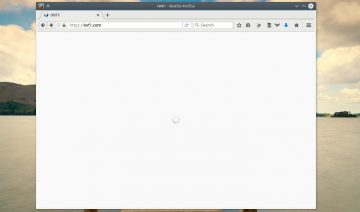But first, what do I mean when I say “menu applications“?? well, see the image above? these are menu applications inside GNOME environment, there’s also KDE, LXDE, XFCE etc… menu applications, all main Linux graphical D.E’s make use of menu applications.
This fix was tested by me on GNOME, but it should also work on other D.E’s as well, in fact, the original place where I’ve found this solution (some Arch-Linux forum thread I can’t seem to find again) was actually a thread about how to solve the issue when it occurs on XFCE environment, so you can rest assured that it should work on that one either.
The Fix
Since you can’t use your menu in order to launch applications, you will need to use the command line. If you’re not a tech savvy, don’t worry, you’ll only need to type one command / word, the rest can be done from a GUI. If you are a savvy, feel free to do it all through Terminal / console or whatever you like.
Use Alt+F2 in order to open the “run command prompt”. Or, if know how, call up your Terminal via keyboard shortcuts >> type in the name of your file browser, i.e. nautilus if you’re using GNOME, or thunar for XFCE…
Navigate into /etc/xdg/menus/ folder >> copy the “menu / applications” file you see in there. >> Now, go into your home / user directory > press Ctrl+H to show hidden files > go into /home/<yourUSER-NAME>/.config/menus/ folder >> paste the file you copied earlier > done!
Note, it might take a few moments for the changes to take effect, so you might want to log-out/in or restart to speed up things. Another thing you might want to consider doing is creating a backup file for the event this might happen to you again – just past another copy of the file (on the same location) and add: .bak to its name.