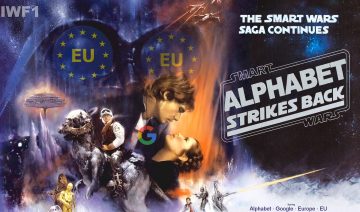The new Android keyboard developed by Google is the 6th version (v 6.0) of the official keyboard for Android and it goes by the name Gboard.
Gboard has plenty of new features that improve users experience, some of the most notable ones are:
Gboard Notable Features
- Emoji search
- G button offers quick access to search from the keyboard (can be enabled through settings)
- Support for multiple languages in the auto correct system
- Pop-out toolbar provides access to themes, settings, one-handed mode, and search (when G button isn’t enabled)
- A dedicated row for numbers (optional)
- Rearranged emoji panel with group selection at bottom
- GIF button allows you to insert images through the keyboard (disabled in apps without support)
It appears that some of the features Gboard brings to the table are actually part of what Google declared as the new features coming to Android “Nougat” 7.1.
As such, it is currently unclear yet whether the new keyboard will land on lower Android versions as an update or whether the plan is to roll it only for Android 7.1 and above – no official update by Google regarding the matter has been made as of time of writing.
Nevertheless, users who are keen on trying out the new keyboard even without waiting for Google to officially release it, will discover that it supports Android version 4.2 and above and that its installation can be done thus:
Installing & Enabling Gboard Manually
1. At the moment, Gboard is not yet available on Google Play store, therefore, to install it manually you can download it directly from apkmirror:
Select the version you want to install (preferably the latest) -> select the variant that corresponds to your device architecture – > finally, tap the “DOWNLOAD APK” button.
2. Once downloaded, open it as you would any other downloaded file and Android’s built-in installer should prompt you to install it, confirm that you want to install and wait for it to finish.
3. To enable Gboard go into Settings -> scroll down to Language & input -> tap the Current Keyboard under “Keyboard & input methods” -> CHOOSE KEYBOARDS -> enable Gboard.
4. To make Gboard your default keyboard tap the Current Keyboard again and select Gboard.