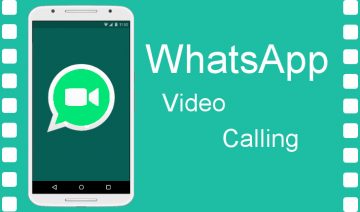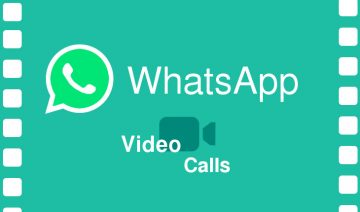Lately we’ve been hearing all sorts of disturbing news regarding large corporates and governments surveilling us, or about online accounts being hacked – celebrity pictures had been stolen and distributed without their permission just recently.
All these latest events should serve as a lighted warning bulb for those of us who cares about their privacy and wish to take measures against possible information theft.
In that sense, one of the most common questions being risen to prominence on the Internet is – ‘How can I stop <Android service> from syncing my private info with the cloud’, the Internet cloud that is.
Questions such as this are spread all over different forum threads, and bits and pieces of answers can be gathered by strolling those threads, accumulating relevant information.
To save you the trouble, here’s a simple guide on how to turn on or off Android devices automatic syncing entirely, and how to enable specific services to sync automatically while others only manually.
Control What Your Android Device Sync
Turn On or Off Syncing Entirely
If you wish to toggle automatic syncing as a whole, here’s what you need to do:
Go inside an App which is commonly used for syncing by all (or most) services, such as Contacts / People for example > tap the three dots menu button > go into Accounts > check or uncheck the box depends on what your goal is.
This will disable syncing for all of the accounts listed beneath that option, see image below.
Turn On or Off Syncing For Specific Services
To turn off or on syncing for only specific services, say for example – you wish to auto-sync Gmail but rather not have your contacts list be stored on Google’s servers alongside it, simply do as follows:
Go into Settings (usually approachable via a cogwheel icon) >> scroll down till you reach the ACCOUNTS segment >> tap on the account you wish to change its settings (in this example Google).
Tap on the specific user account you wish to manage, Note: a green syncing icon next to it indicates that auto-syncing for that account is on, which is important, otherwise you won’t see the check-boxes on the next step.
Check / uncheck the services you wish to sync on that account.