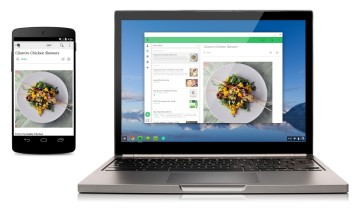Starting from YouTube app version 12.27.x and beyond the app has now incorporated a new feature which allows it to send you notifications regardless of whether you’re logged in or not.
The reason this type of notifications are commonly referred to as “push” is because they are being delivered to the user whether the user requested to receive them or not.
While some people might deem the newly added feature a useful and refreshing one, others may consider it annoying or disturbing to say the least.
So, granted most users aren’t going to stop using YouTube anytime soon and given that rolling back the app to a former version might be considered a security hazard, here’s the simple and straightforward way to disable YouTube’s notifications.
Disable YouTube’s Push Notifications
1. Open up YouTube app and tap the ‘user’ icon found next to the magnifying glass icon.
2. Scroll down and tap the Notifications line.
3. Tap the three dots icon which symbolizes a menu > tap Settings.
4. Tap the Notifications row and in the newly opened screen select what you would like to do, you may either:
- Turn on / off notifications completely for your device.
- Turn on / off the sound of notifications.
- Turn on / off video recommendation notifications.
Note: as of current you are not required to log-in in order to change these settings.
Once you’re done with the settings, return or close the app and the settings will be automatically saved.