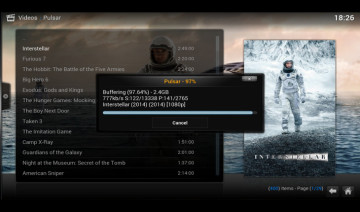The answer is – you take manners into your own hands! This is not meant for the faint of heart because it’s time to get your hands dirty.
“Script failed! : addon.py” error on XBMC can occur because of numerous reasons, hence it would be impossible to answer all cases and at the same time keep this post short and concise.
Thus, we will focus on some general guidance accompanied by an example use-case instead.
Fixing Failed Script – General Guidance
1. The first thing you want to do in order to solve your error is to find what error exactly do you have? to do so you’ll need to trigger the error so it will be logged on your xbmc.log file.
2. Once you made the error occur, go straight to your xbmc.log file which is inside XBMC’s user configuration directory. I.e. on my Linux system it’s inside “/home/liron/.xbmc/temp/xbmc.log”
[Note: you’ll have to enable ‘show hidden files’ to get there.]
3. Now open the file and search for the word “Errno” which should be typically, near the end of the file. Note the number of the error and what it says afterwards – the error description.
4. Next is to search for a solution online, either by googling the number of the error or its description or both.
Let’s see how this is translate into solving a real-life error case:
Fix XBMCtorrent [Errno 97]
In this example, the error we’re having is “<urlopen error [Errno 97] Address family not supported by protocol>”, it occurs on XBMCtorrent addon.
As you can see, the description may shed a little light on the type of problem we’re having, however to the uninitiated this may be as well gibberish, so don’t focus on that too much.
Of course, in order to know what error we have we will first need go over steps 1, 2 and 3 above.
The next step is to search online, don’t worry since I already did and in case you’re having the same issue – this is how you solve it:
All you need to do to solve this error is to open up your /etc/hosts file and insert one line into it, you’ll need admin privileges for that, so open up terminal and type –
See if there’s a line starts with 0.0.0.0 …. if there is one, yet it is commented by a # at the beginning of it – remove the #, save and close the file.
If there isn’t any line like this, create one by copy pasting the following: 0.0.0.0 localhost
Save and close, you’ll note that in a couple of minutes (no restart required) your problem is no more.
Cheers!