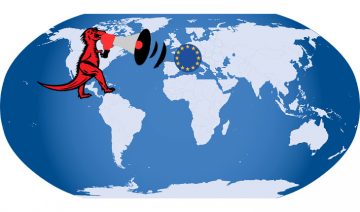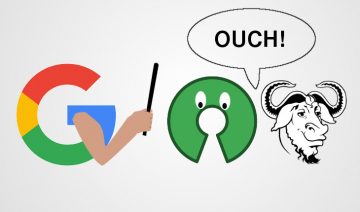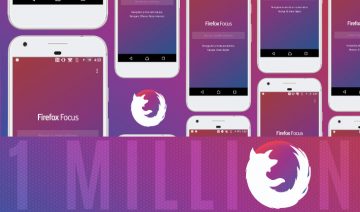The visual audio indicator is all in all a nice and useful feature that was added recently to Firefox (v. 42).
The feature, which is shown only on tabs that have sound originating from them, is not only an indication as its name suggests, but also it can be used to mute sounds per tab so you could still listen to audio on a different tab without having to switch tab and look for playback controls.
Personally, I find it very useful especially in cases where some tab suddenly starts playing audio that comes from a flash advertisement that has no playback controls at all.
In fact, the feature is apparently so useful it even makes its way to the desktop as we speak.
That said, us humans are people of habits and sometimes when we get used to a certain work-flow – we then wish to preserve it.
So, if the new visual audio indicator does not align with your work-flow, here’s what you can do:
Remove Audio Indicator From Firefox Tabs
1. In Firefox address bar, type: about:config.
2. Confirm that you’ll be careful / willing to take the risk when prompted.
3. At the search bar at the top of the page look for browser.tabs.showAudioPlayingIcon.
4. The value of the preference would be set to “true” by default, toggle it to false by double clicking the row or by right clicking and click Toggle.
5. Restart Firefox for changes to take effect.