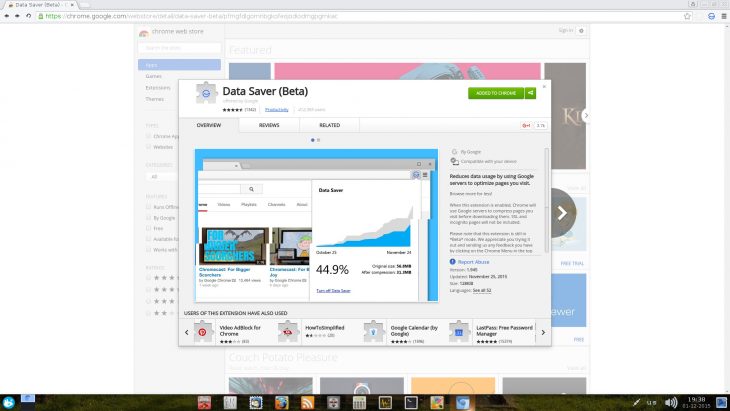It’s been a top priority for Google ever since Chrome browser was released to have a very high performance rate if not the highest there is.
And of course, what’s the best humanly visible performance measure if not the speed at which your web browser loads a page?!
Taking that notion and expanding upon it, in order to make web pages load faster, one of the methods that can be used is to simply load less data – and that’s exactly what Google’s new technology is all about.
Wouldn’t Loading Less Data Damage My Browsing Experience?
The short answer is: probably yes!
The long answer is: it depends, depends on user preferences and device / connection capabilities etc…
For instance, as a website owner who constantly checks for ways to improve performance, I can attest that one of the biggest page loading speed factors is the number and size of images a page has.
Images are commonly accountable for the majority portion how much a web page weighs.
Thus loading less images or not loading them at all may improve page loading speed dramatically – which is basically what Google’s “Save Data” technology does.
However, on the other hand, many people are visual thinkers and they prefer reading articles that has images in them.
So that’s why the ones who would gain the most out of that new tech, are those who use mobile devices with slow processing power or slow connection capabilities.
Of course, user preferences has their role here as well, if you prefer browsing in “Zen mode” where you have the least amount of distractions as possible – you might appreciate Data Saver for loading pages faster and with less distractions.
In which case, there are some points to take in mind when using “Save Data”:
When Data Saver Is Turned On –
- Some websites might not be able to accurately determine your location.
- Some images might look a little fuzzy.
- Internal websites, such as your company’s intranet sites, might not load.
- Sites that your mobile carrier uses to authenticate and bill you might behave unexpectedly. For example, you might have trouble logging in to your mobile phone provider’s website.
- Local settings will be ignored if you manually modified your
/etc/hostsfile.
How To Turn Data Saver On?
As it’s still in its early stages, Data Saver isn’t yet available to all users as of yet. According to Google:
“Chrome users in India and Indonesia will be the first to get this expanded Data Saver mode, with additional countries in the coming months”.
The mode will be available to both Android and iPhone users who will be able to activate it via the Chrome app settings menu.
Chrome desktop users may enable it via Data Saver (Beta) extension.