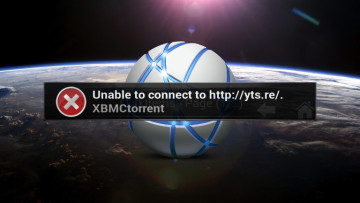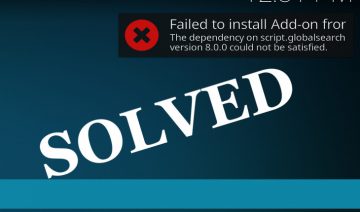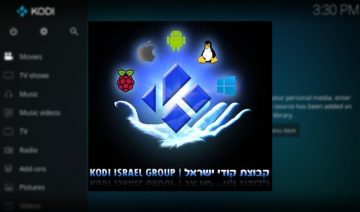If you’ve only recently learned about Kodi and the numerous ways it can serve you, you might be wondering then how can you install it. Well, depending on your platform the following will concisely guide you what to do.
Select Your Platform:
Windows
To install Kodi on Windows, the following steps are necessary:
1. Go to Microsoft Windows Store’s Kodi page and click on Get the app button.
This method will install Kodi on your PC, hassle-free, and will also automatically take care of updates for you.
To launch Kodi, simply search for it in the Start Menu and click to launch.
Linux
While each Linux distribution might have its own repository and its own package manager tools to install from packages from that repository, the underline principal is quite the same:
1. You start by searching for a Kodi package inside your distro’s repository by searching for it with the distribution’s package-manager tools.
Note: some distribution may require you to install a third-party repository in case the Kodi package isn’t present in the main distribution’s repository.
2. You issue an install command for the package manager to download and install the package.
Ubuntu-based Installation
To install Kodi on Linux, specifically – on Ubuntu-based distributions, the following steps are necessary:
1. Press the key combination of Ctrl+Alt+T to launch a Terminal window (or simply launch it through the main menu).
2. issue the following commands in Terminal:
$: sudo apt-get install software-properties-common
$: sudo add-apt-repository ppa:team-xbmc/ppa
$: sudo apt-get update
$: sudo apt-get install kodi
You may launch Kodi either by clicking it through the app menu, or by typing kodi in Terminal.
Mac / iOS
Whether you install Kodi on Mac or iOS, the first step you need to do is download an installer file –
1. Download the installer file according to your platform from here.
Mac
To install Kodi on Mac, the following steps are necessary:
2. Un-packge Kodi as it comes packaged as a disk-image. If you’ve downloaded it through Safari, this might be automatically done for you, if not, double click the file to mount it.
3. Install Kodi by drag-and-dropping it to the applications folder.
Note: if your Mac version is 10.8 or higher you might get a message saying that Kodi “can’t be opened because it is from an unidentified developer”. To bypass this, right click (or command+click) the Kodi icon and select “open”.
iOS
To install Kodi on iOS, the following steps are necessary:
Note: at the moment, in order for the Kodi installation to be supported by Kodi team, you must install it on a jailbroken device running iOS 6.0 or higher.
2. Tap the Cydia icon on your homescreen.
3. Tap Sources -> Edit -> Add and type in http://mirrors.kodi.tv/apt/ios/.
4. Tap on the teamKodi source and then tap on All Packages -> Kodi-iOS -> install, then confirm.
Let it install, then exit Cydia. You should now have a new Kodi icon on your screen.
Android
To install Kodi on Android, the following steps are necessary:
1. Go to Google Play Store’s Kodi page and click on the Install button to install it.
This method will install Kodi on your Android device (whether its a phone or a tablet), hassle-free, and will also automatically take care of updates for you.
To launch Kodi, simply click the app’s icon wherever you find it on the homescreen or inside the applications drawer.