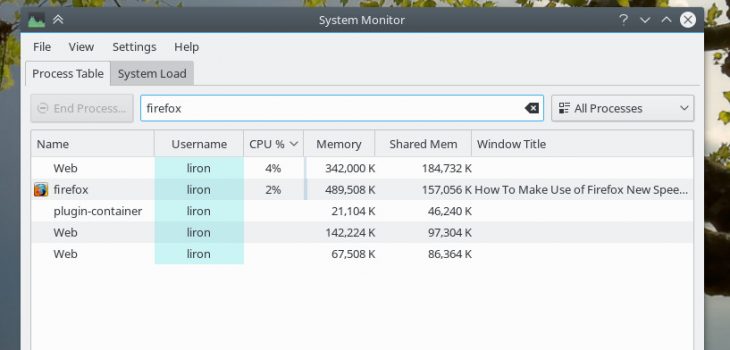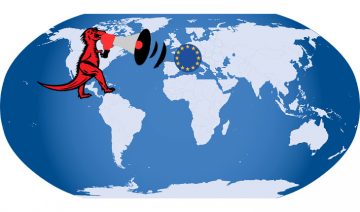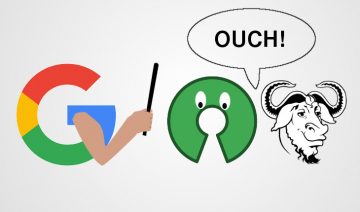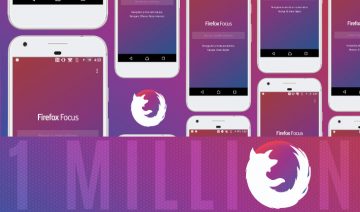The latest version of Firefox (54) has brought an amazing technology called Electrolysis (“E10s” for short) to the fore.
Basically what E10s does is it splits the workload of Firefox into multiple processes which in turn can be handled by your hardware’s multiple cores. Preferably these processes are handled simultaneously (depends on the number of cores), thus producing overall faster performance.
But E10s advantages doesn’t merely ends up with performance gains, it also has significant implications in terms of security and stability, as explained in – How to Fix Firefox Video Playback issues – for example.
To utilize Firefox’s new E10s technology in the best possible way, it’s important that you’ll understand the basic principle behind it.
As mentioned earlier, E10s splits Firefox’s workload into multiple processes, initially (starting with Firefox V. 48) the split was applied only to the user interface (UI) and content, meaning one process was running the UI (that frame holding all of Firefox buttons – back, home, address bar, etc) and another process running the content (the part inside that frame showing the website you’re on).
However, starting with the current version (54) Firefox now defaults to using up to 4 separate processes for content, meaning one for the UI and the rest for the content in a way that each tab you open will now be run by a different process, and if you have more than four tabs opened then these additional tabs will be assigned to existing processes (see image below).
In this way Firefox team asserts that the browser can be both speed-wise and memory-wise, as each process you run takes more of you computers memory (RAM) leaving less room for other applications to run.
Firefox team also claims that 4 is the “just right” spot balancing between the need for speed and staying light on resources unlike Chrome for instance which starts a different process for each tab you open, thus more likely ending up being a resource hog.
Yet here’s the thing, the “just right” spot isn’t quite the same for everyone, and in fact, it’s also likely that your Firefox doesn’t really utilizes E10s capabilities in the most optimized way.
So how do you take advantage of E10s then?
Utilize E10s For Best Performance
1. First, make sure you know how many cores your computer has, open up your Task Manager program and switch to the Performance tab where you could see the number of cores.
Tip: use the Task Manager Processes tab to see how many processes of Firefox are currently running. In my case (example below) you can see there’s one Firefox instance (the UI process) and 3 Web instances (the content processes).
2. Next, launch Firefox, enter about:config in the address bar [enter] click I accept the risk! button and enter the term: dom.ipc.processCount in the search bar.
3. Double click the setting to change its value, for best performance enter the number of cores your computer have minus 1 (as this setting doesn’t include the UI process and plugin container).
Anything beyond the number of cores means that these process won’t be able to execute code simultaneously with the rest of the processes and their tasks will be scheduled by the operating system.
Anything less means you won’t be realizing your hardware to its fullest potential.
Although usually not necessary, you may restart Firefox to see that it will now launch the same number of Web instances as you’ve set in the corresponding setting.