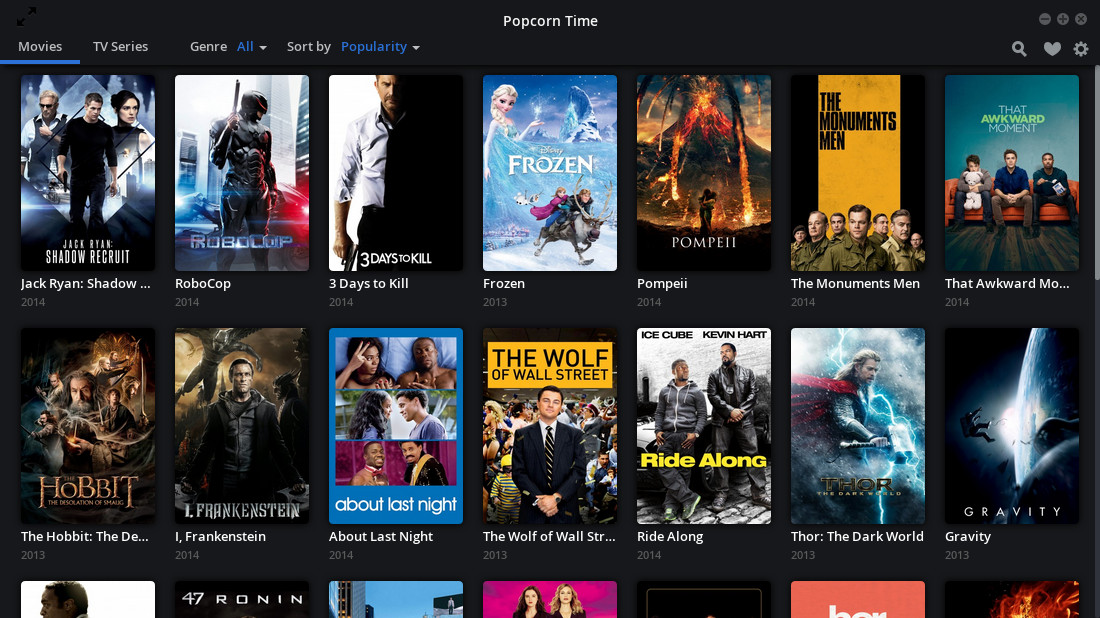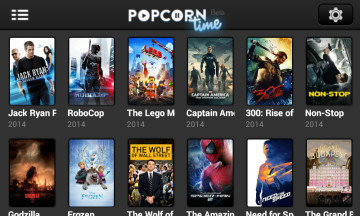The benefits of installing PT from source are diverse, one of the most prominent ones is to be able to have the latest features enabled out of the box.
For instance, the current version of PT doesn’t include TV-shows in it, but if you’ll install the latest dev version you’ll have a beautiful and functional interface just like the one above, with TV-shows available by default.
But before we dive straight into the installation process, first, as been said on the last post, I shall elaborate a bit on the practical difference between Official Popcorn Time vs Time4Popcorn.
Popcorn-Time vs Time4Popcorn
Before you, are the current highlight features of both PT and T4P stable versions, this will pretty much sum up all the major differences between the two from a user prospective.
| Popcorn-Time | Time4Popcorn |
|---|---|
|
|
As you can see, most of the current stable versions difference is basically leaning towards more features in favor of T4P.
However, the current PT dev version (0.3) which is tentatively due to be released at 12:00 EDT Tuesday 13th, will have much more features available, including TV-shows and favorites options.
In case you want to have a taste of that version even before it’s released into the open, follow the rest of the installation guide, and see how you can do so.
Install Popcorn Time from source
In order to install the official PT from source you’ll have to satisfy it’s dependencies first, so start by installing the following from your default distro repository:
- wget
- git
- nodejs
Note: if you’re on a Debian / Ubuntu derivative, than you’ll need to install a non default nodejs package, for Ubuntu and derivatives, it’s available via this PPA.
Add the PPA and then run: apt-get update && apt-get upgrade in Terminal before installing nodejs.
After you’re done with the dependencies, continue to installing the app;
- Download and extract the version you wish to install from Github
- After you extracted the downloaded zip file, open Terminal and go inside the folder, e.g.
cd Downloads/popcorn-app-dev-0.3
- Next copy paste the commands:
npm install grunt-cli bower
npm install
node_modules/grunt-cli/bin/grunt build
Basically, you’ll now have a working PT app waiting for you inside the build directory, you’ll find it by navigating inside releases/Popcorn-Time folder into your specific platform, i.e. Linux64, Linux32 etc…
you can now move the app folder to a more comfortable location and discard the rest of the files which were needed only for the building process.
If you’d like to extend the installation by creating a nice desktop entry, you can do so with this guide by Nikos Roussos, just continue from ‘install’ step.
P.S. as always, if you’re running PT on a 64-bit Linux machine, then the following might be needed in order to get the app working: fix for 64-bit.