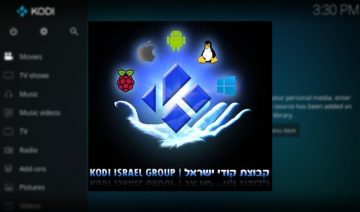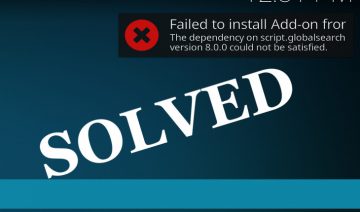Important! please read troubleshooting section found on page 2 in case you have any questions regarding the addon. Your question may have already been answered.
This post will try to be a complete, short and simple tutorial about how to install SportsDevil Kodi addon.
Installation is meant to be applied on current Kodi versions, whichever version number relevant at the moment.
Install SportsDevil by Downloading its Zip Directly
1. Download SportsDevil zip file:
2. Open up your Kodi and go into “Add-ons” (select it from the main sidebar) then click the opened box icon to the top of the sidebar -> select “Install from zip file”.
Note: if you’re getting a message that you need to enable “Unknown sources” and you’re not sure what to do see: This Is How You Do It On “Krypton” step 4.
After clicking “Install from zip…”, navigate to the location on your file system where you’ve saved the zip file and click on it to install.
That’s it, return to the main add-ons screen and you’ll find SportsDevil waiting for you inside “Video add-ons”.