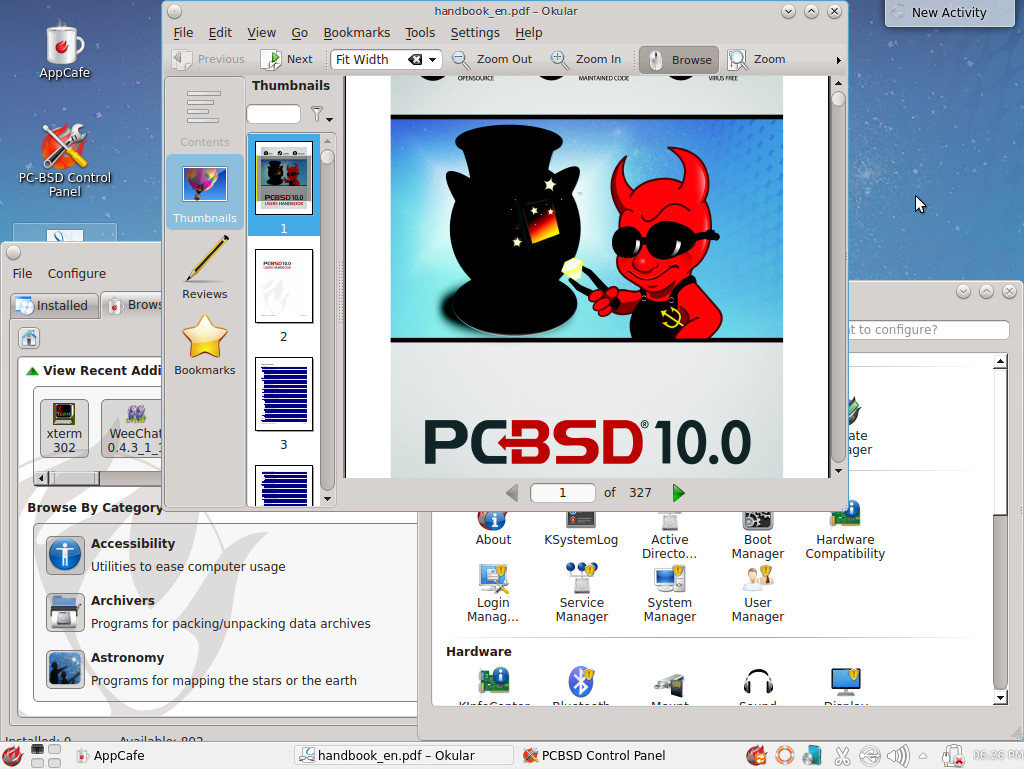The downside of this approach is that it might have also affected my judgment of this distro, since I’m more of a Gnome kind of person, thus I might as well get it to the forefront, so you can be aware of that beforehand.
Installation process
In comparison to previous versions of PC-BSD OS, not much has changed on the graphical part of the installation process. PC-BSD “juole” v.10 presents you with a Fluxbox based installer which now incorporates a bit more color instead of the grayish looks it had before.
Other than that you might find the following screen as a very welcomed addition to the installer, especially if you prefer the non-default one.
The fact that there isn’t much modifications to this version of PC-BSD installer, although there’s much room for improvement (at least from a graphical POV), is just emphasizing how closely the BSD’s are following a stability inclined philosophy, which can be summed by the notorious saying: “If it isn’t broken, don’t fix it”, that people tend to ascribe to BSD.
Some changes to the installer were also made on the “under the hood” level of development, with the most substantial of them are – the new text-based installer and UEFI loader on the installation media. If you like to see the feature highlights of PC-BSD 10, then you can also check out this post as well.
First impression
On the first time you’ll boot into PC-BSD, you’ll need to set up your graphics driver preference, but don’t worry, there’s a simple, user friendly tool, which will help you do so. Then, after you’ve logged-in, you’ll be greeted by a fairly nice welcome window which will offer to introduce your new OS to you.
The first items you’re going to see on your desktop would be AppCafe, PC-BSD Control Panel and PC-BSD Handbook, which are probably everything you need to know at this stage of time. These are all great tools which enables you to install new software, customize your system settings and of-course get to know your OS better.
The first impression I got when using PC-BSD 10 for the first time was that of a small scale project which is unique in its own way, but also could use some help in regards to graphical display / design, and as you probably already know, first impression has a tendency to stick to you for a while after they’ve been created.
PC-BSD on a day to day basis
If you wish to use PC-BSD on a daily basis, then I’d say you made an excellent choice if, you aren’t a gamer nor you are dependable on Microsoft Windows exclusive programs, such as the Microsoft office suite. But that’s also true to any other open source OS currently out there, and not a PC-BSD specific issue.
If non of the above is any of your concern, then you might find that PC-BSD is a very easy, quite stable and also secure OS to use. any basic stuff you have to do with your computer could probably be done by PC-BSD too. However in my experience it isn’t the fastest OS there is nor it offers the most extensive software repository you can get.
Where it shines the most is in the events of legacy support, if you need some older component of your machine to work, then PC-BSD might be a simple, viable solution for you. Since FreeBSD the OS which it’s based upon is making a large effort to always maintain backwards compatibility.
GNOME 3 and other D.E.’s
One of the highlights of this release is the transition it made with respect to Gnome D.E., finally after more than 2 years from its release, Gnome 3 is available for installation on PC-BSD. It’s still categorized under unsupported desktop environments, but at least it’s there. Unfortunately, it’s currently quite buggy and all sorts of bugs may be encountered while using it, such as, missing window buttons (image below), etc…
If you like to try PC-BSD with other desktop environments, you’ll find that a lot of them are available for installation, and you can have more than one installed at the same time. In fact, installing other D.E.’s on PC-BSD, is as simple as installing any other app you like on your machine.
All you need to do is just mark a “V” next to the one you want, click “Apply” and the package manager would take care of the rest for you. Upon next boot / login you’ll be able to choose the environment you wish from the login screen.
 In conclusion
In conclusion
All in all, I got to say that I’m generally impressed with the PC-BSD project and what it has to bring to the table. Even though the OS is now officially embraced a rolling release model, it is still lags a bit behind a lot of other Linux distributions. But that’s not necessarily a bad thing, because it allows the [relatively] small team behind PC-BSD to make sure they roll-out a stable system, which can be used by non-tech-savvy people who are interested in it.
I’d suggest you to give PC-BSD a try in the following cases:
- If the OS ‘user-friendliness’ is a great deal for you.
- In case you like to explore different open-source attitudes, other than Linux.
- If stability overcomes your need for having the latest, and living on the bleeding edge.
P.S. Commonly, the BSD’s are known for a less encompassing support of PC hardware, in my case I mostly used it on a fairly widespread hardware components, and did not encountered any issues of that manner, yet, it would be wise to check the compatibility of your machine prior to installation.