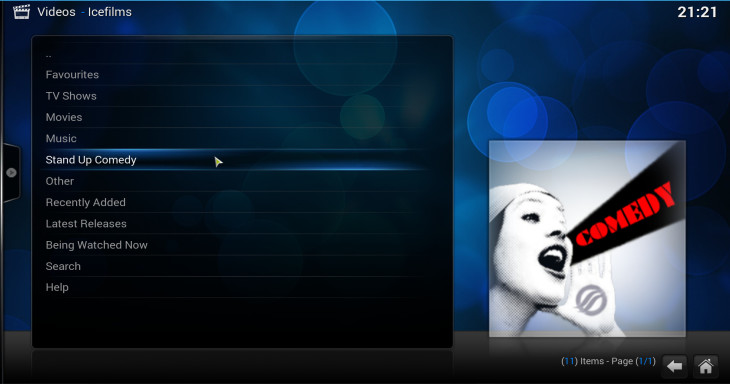No doubt, XBMC is a highly capable software which comes with many useful addons in advance, however, when it comes to streaming of the latest and greatest – you simply don’t get much of it out of the box.
Thus, there are amazing addons which are made to extend XBMC’s capabilities, addons such as Icefilms and XBMCtorrent are happen to do just that, although, similar in purpose, each relies on different technology.
In case you prefer a lighter media center that does come with ‘out of the box’ streaming capabilities, you might want to check out UNTV.
Unlike XBMCtorrent which basically relies upon the torrent protocol, Icefilms is using direct download methods in order to supply you with all the videos available under icefilms.info website (over 77,000 according to its statement).
So, if you find this addon appealing to you, here’s how you install it on XBMC (oh, by the way XBMC is changing its name to Kodi, try to get used to it) :
Install Icefilms on XBMC / Kodi
First, if you don’t have Kodi installed on your machine yet, download and install it first –
Next download the zip file of the anarchintosh repository. Enabling this repository will automate the installation process of Icefilms addon and will take care of all its dependencies for you.
Now open Kodi and navigate using your mouse / keyboard to SYSTEM >> Settings >> Add-ons >> Install from zip file. From here you’ll be able to navigate your way to the zip file you’ve downloaded earlier (repository.googlecode.anarchintosh-projects.1.0.1.zip) and choose it for installation.
After you’ve done that, select Get Add-ons >> anarchintosh addons >> Video Add-ons >> Icefilms that’s it, you can view its content by navigating into Videos >> Video Add-ons from your home screen.
In addition, you might want to enable a subtitles addon to make the watching a lot more fun and convenient, simply select Get more… inside Videos >> Add-ons then navigate into All Add-ons >> Subtitles and choose one of the options there (OpenSubtitles.org is recommended).
Cheers!