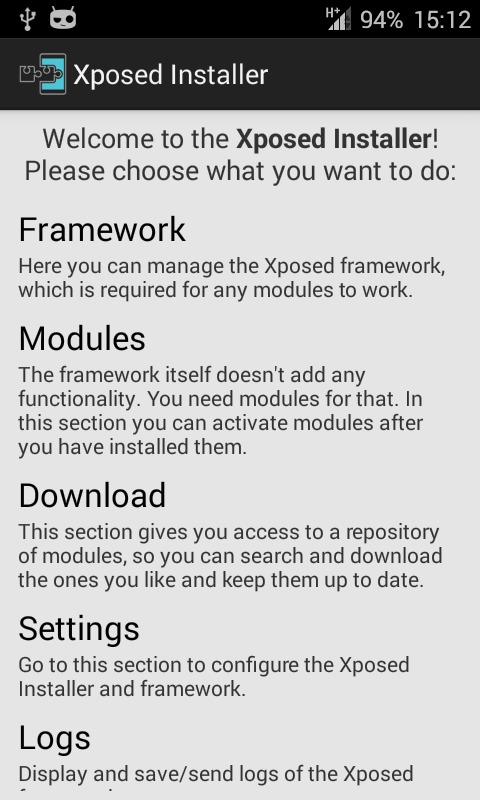It’s certainly been a while since the last time we had a post regarding Android here. Nonetheless now that we do, I’m sure most of you who read this will find it much handy and worthy of your time.
So let’s get to the point.
Why Does Background Playback Matters?
Running YouTube app on Android powered mobile device usually comes with the cost of rapidly draining its battery.
When looking further into the subject, most people find that the number one cause for their rapid battery discharge is actually the fact their screen is on during the playback.
To cope with the issue some folks turn to the option of lowering screen brightness in order to reduce the power it consumes. Yet this solution is only accepted by so and so people.
Moreover, even if you are among those who’s OK with this workaround, there’s still one more thing you might be annoyed of:
Without background playback you also can’t switch to another app while YouTube stays on (in the background).
So yeah, being able to have YouTube play in the background matters. To some, it even matters a lot.
Actually, at one point in its past versions (perhaps v 5.17), YouTube app did support background playback, yet it seems as though in later versions Google has removed that feature for some reason.
Enable YouTube Playback In The Background
Requirements: root access on Android 4.0.3 or later.
In order to get YouTube app background playback functionality, we will use a modules framework called Xposed which you might already be familiar with if you read my guide on: How To Enable Call Recording on CyanogenMod and Derivative ROMs.
If you did and you already have the framework installed on your device you may skip to step 3, in case you didn’t here’s what you should do:
1. Start by downloading and installing Xposed framework which is the ground base of this module (and many others BTW).
Install it like any other app (apk file) by using either Android’s built-in installer or a custom one which can be obtained via Play store.
Note, you may need to enable “Unknown Sources” setting, to allow installation from unknown sources, it can be found under Settings > Security.
2. Open Xposed Installer app and tap the Framework section > tap Install/Update to install it and restart your device.
3. Open Xposed Installer app again, this time tap on Download and search for “YouTube Background Playback” > tap on it > swipe to Versions tab and download the latest available.
4. Go back into Modules (also inside Xposed Installer) tap on the module you’ve just downloaded in order to activate it. Restart your device for changes to take effect.
That’s it, Enjoy :)