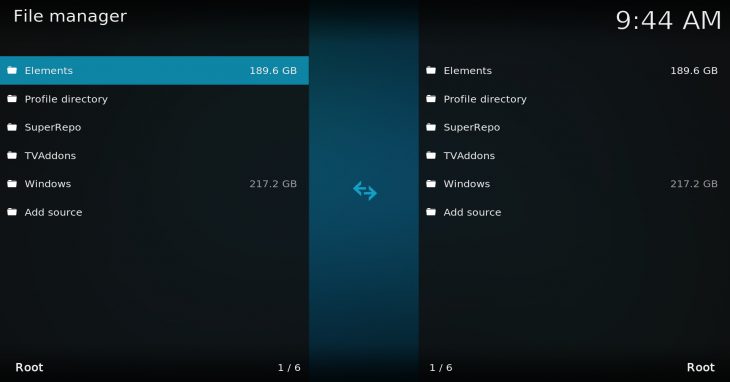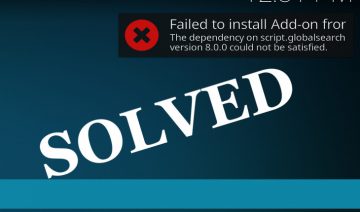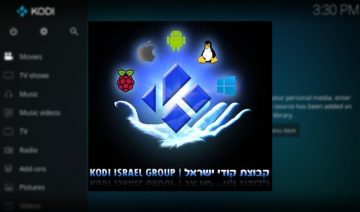If you’re looking to enhance your Kodi experience with some of the world’s best addons, SuperRepo is perhaps the best place to start.
Having a wide variety of addons to choose from is one reason to install SuperRepo, but it’s not the only one. SuperRepo also makes it easier on you to find and install addons you like straight from Kodi’s interface, saving you the need to scan through the Web.
Moreover, by using a regularly maintained repository such as SuperRepo, once you install an addon through it, you’ll never need to worry about getting the latest version of that addon since SuperRepo keeps track of addon versions for you. Just make sure automatic updates is enabled on your Kodi (should be enabled by default).
How To Install SuperRepo
1. Open up Kodi and click the “cogwheel” icon representing the settings menu.
2. Select “File manager” from the items inside there. You’ll now see 2 lists of folders.
These lists contains: your home folder, additional local drives (drive C, drive D, etc…), external drives (USB flash drive for instance), some Kodi-relevant folders and non-local sources in case you’ve already installed ones.
The reason there are two of those is so that you could copy a file from one folder to another through Kodi’s interface, this is not the case this time, so simply stick to working with the list you’re on by default.
3. Go down to the last item of the list where it says “Add source” and open it.
Note: mouse users will have to double click to open it.
You’ll now see a new window titled “Edit file source”, click the line where it says “<None>” and use the now-opened on-screen keyboard to type the following Web address: http://srp.nu
Click “OK” to enter the address, now, below it, click the empty line just below where it says “Enter a name for this media source” -> enter a name that will be easy for you to remember. For instance, I named it ‘SuperRepo’, then click “OK” and again “OK”.
If you’ve done everything correctly, you’ll now see the new source name you’ve just added in the File manager’s lists.
4. Now, go back to the main Kodi screen then go to “Add-ons” -> select the opened box icon to the top of the menu -> “Install from zip file”.
Note: if you’re getting a message that you need to enable “Unknown sources” and you’re not sure what to do see: This Is How You Do It On “Krypton” steps 3 and 4.
Click the SuperRepo source (according to the name you gave it earlier) -> select the name corresponding to your Kodi’s version (17 = Krypton).
5. Now, unless you have a specific requirement most users are advised to select “all” and select the file inside there ending with a .zip suffix to install – this option will grant you access to the entire SR repository.
Once the installation is finished you’ll see a small notification popup letting you know the repository has been successfully installed (this may take a few moments).
How To Access SuperRepo
To access SuperRepo from now on, all you need to do is navigate into the addons manipulation screen by clicking “Add-ons” then the opened box icon -> “Install from repository” and select SuperRepo from the list of repositories appearing there.
The addons inside SR are classified according to their type; addons that delivers video streaming abilities are inside “Video add-ons”, Music abilities are inside “Music add-ons” and so on.
Select the type you want and install the addons you like.
As always, my tip for all Kodi users, beginners and experienced alike, to keep your Kodi neat and peppy – install only addons you wish to use and remove those which are no longer of use for you.