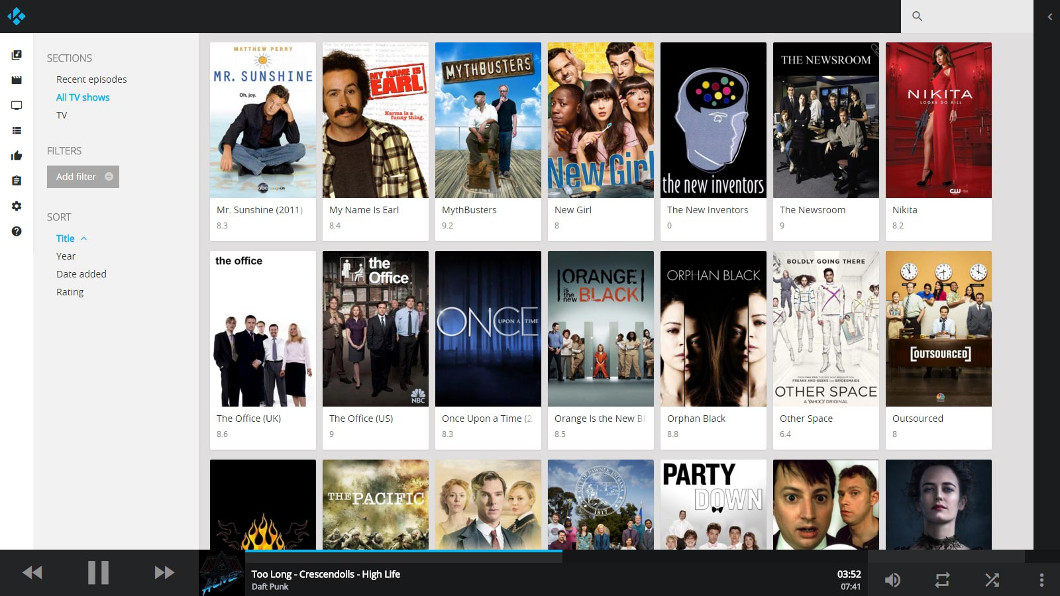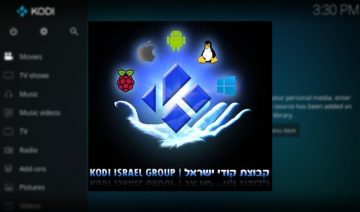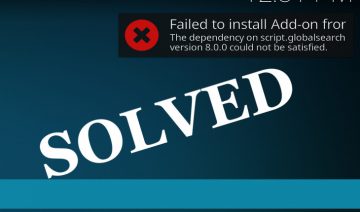Aside from introducing us a beautiful new user interface, the 17th version of Kodi, code-named “Krypton”, also features a brand new Web-interface selected by default.
If you’ve never heard about the Web-interface feature existing in Kodi before, don’t worry about it, you’re in a good company as probably most Kodi users didn’t either. As a matter of fact, even some of Kodi’s own developers didn’t know it existed up to recent time when drastic changes started to land.
What’s A Web Interface?
The Web-interface is a GUI (Graphical User Interface) you can use to access Kodi through a Web rendering software, such as a web browser and others, thus controlling it remotely (not through Kodi program UI itself).
It is likely that the most useful practice you can find for using this feature is when you’re sitting somewhat distant from your Kodi device controller, whether it’s your keyboard or remote, and you wish to manipulate it from another device, your smartphone for example.
Another use-case I can think of, is when you return home after a busy day at work and you wish to set up your Kodi to start playing some relaxing music so that you can get in a tranquil mood the minute you step in your home.
Now that we clear up the fog around what’s a Web interface and what it can be used for. let’s take deeper look into Chorus2 – Kodi’s new Web-interface.
Chorus2
Chorus2 is a Kodi Web interface (WI) made by a developer nicknamed jez500 (Jeremy Graham). it’s the second version of the WI after the first was introduced in 2014 as an extension and not part of the default Kodi package.
The most notable features of Chorus2 are:
Chorus2 Feature Highlights
- Clean modern flat design inspired by Google’s material design
- Responsive interface that adapts to screen size – you can use it on your smartphone, tablet or other devices, however it works best on larger screens/resolutions
- Ability to do some advanced filtering and sorting on Artists, Albums, Movies and TV shows
- Search all Kodi libraries from a single search box
- Videos – detailed movie and episode pages showing loads of media metadata. E.g description, year, directors, cast, AV quality
- Audio – detailed artist and album pages showing metadata. E.g. genre, mood, artist and album information
- Progress indicator and resume support
- Download video / audio via the browser
- Multi language support – easy to add new languages
Chorus2 Images
How To Use Chorus2
To enable the Web-interface feature and Chorus2 in particular go into “Kodi Settings > Service settings > Control“.
There enable “Allow remote control via HTTP” and “Allow remote control from applications on other systems“.
Next, select “Web interface” then select “Kodi web interface – Chorus2” which should be default in version 17 and above.
Change the username and password to something you can remember. (It is highly recommended to not leave this empty)
Note the port number (should be 8080 by default).
To access from the same computer: Open http://localhost:8080 in a web browser.
To access from another computer: Get the IP address for the device running Kodi. E.g “Kodi settings > System information” and note the IP address and open http://your-ip-address:8080 in a web browser.