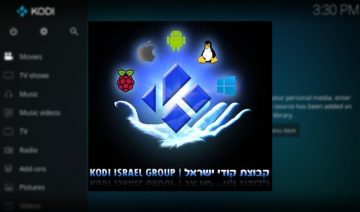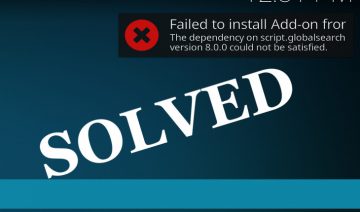As you know Kodi version 17 code-named “Krypton” was released recently and with it came a brand new user interface as well as many under-the-hood improvements.
Emanating off of all that renovation are the issues many users now experiencing upon upgrading to Kodi 17, in particular, many users are experiencing Kodi “freezes” and “crashes” mostly a result of the following reason:
Incompatible Add-ons
Although I’ve already made a reference to the issue (and its solution) in the article about Kodi 17’s release , I decided to dedicate a specific article for the matter in favor of all those who suffer from the issue and are unaware of the solution, given it’s buried under another article with a different topic.
To briefly elaborate on what we’re dealing with, here is what’s going on:
The majority of 3rd party add-ons for Kodi right now, were made with Kodi 16 or below in mind. Kodi 17 brought a host of new changes affecting, not only the outer shell (the looks) of it but also, as mentioned above, the inner mechanism of how Kodi works.
Running those 3rd party add-ons, which Kodi team cannot be held liable for as they are not involved directly with those, may on many cases collide with the way Kodi 17 currently operates thus producing the crashes and freezes you as a user are experiencing.
Therefore, the obvious solution to our problem would be either:
- Upgrade 3rd party add-ons to a newer version which complies by Kodi 17 new way of working (possible only if such newer version is available).
- Delete 3rd party add-ons (unless they are v. 17 compatible).
- Stay with Kodi 16 and don’t upgrade to 17 (temporary solution which will get harder to maintain as time goes by).
So the options, as they are depicted above appears to be quite clear and easy to follow, however, options 1 and 2 might prove easier to say than done and that’s because you may not even be able to reach the section in Kodi that allows you to delete, upgrade or add new add-ons.
What if Kodi freezes the minute you open it up, what is one to do in that case though?
For that there’s a special solution – the manual one. It is what we always resort to when the machines deemed inherently broken, leaving us to do things manually by ourselves.
Brace yourselves, it will be over before you know it.
Fix Broken Add-ons Manually
By fix I mean that you simply remove them manually from Kodi as the underline assumption here is that not everybody is a developer who have the programming skills to actually change the add-ons’ code and make them work again.
Also, the reason we focus on removing add-ons is that once you remove a problematic add-on, you can then open up Kodi and use the graphical interface to install a newer version which is compatible with Kodi 17.
Let’s begin.
Open up your operating system file manager (Explorer on Windows platform, Finder on Mac, etc…) and go to the Kodi add-ons directory – the path to this directory is different between one platform to another. Use the following table to find it on the platform relevant to you, or use a search tool to search for the addons folder specifically.
| Operating System | File Path |
|---|---|
| Windows | C:\Users\USERNAME\AppData\Roaming\Kodi\addons |
| Mac | /Users/USERNAME/Library/Application Support/Kodi/addons |
| Linux | ~/.kodi/addons |
| Android | Android/data/org.xbmc.kodi/files/.kodi/addons |
| LibreELEC/OpenELEC | /storage/.kodi/addons |
| iOS | /private/var/mobile/Library/Preferences/Kodi/addons |
Once you’ve found and opened “addons” folder, you’ll see other folders inside it, some bear the name of an add-on you’ve previously installed, others don’t.
Either way, it is safe to delete the folders inside it altogether, or if you prefer it, you may remove only folders that bears add-ons name which you suspect might be the ones causing the crashes.
In any way, I would advise you not to delete these folders, rather, move them to a different location on your file system – create a specific backup directory in your home folder, for example, and store those add-ons there.
That way, your actions will be reversible and you could restore things to the way they were before, in case you’re unsatisfied with the results.
Otherwise, you would also be able to delete that backup folder any time you want as well.
Do note though, that by removing folders from addons directory you will then won’t be able to access those add-ons in Kodi.
When you’ve finished moving / deleting the folders inside addons directory, reopen your Kodi and verify that it no longer freezes.
If Kodi still freezes after emptying addons folder (very unlikely to happen), then most chances are you have an issue with Kodi itself and you should probably seek for support on Kodi’s support forums.
That’s it, all that’s left for you to do now is to seek newer version of the same add-ons you had, or install different new add-ons instead.
Update: for compatibility sake, if you’ve decided to clear ‘addons’ directory entirely, it may prove useful for you to create a new folder named ‘sources’ inside addons directory.
Apparently, Kodi does not create it automatically and although I haven’t encountered any issues due to not having sources folder, it seems some (older) add-ons are looking for that folder.