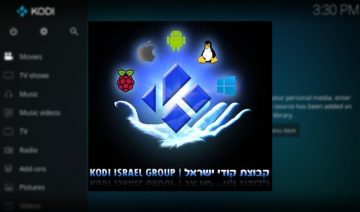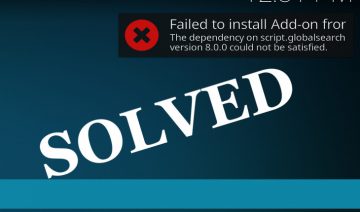Binky TV is a Kodi addon aimed at young children and toddlers.
The addon is of course free and open source, and its streams are taken from a selection of YouTube channels which are available outside of Kodi as well. However, the benefit of Kodi is that it conglomerates all those channels under one place.
As for the content itself, it can be anything that kids may like from songs to shows to educational videos, learning English, etc… Each channel include dozens, some of which may even have hundreds, of shows for your kid to delight upon.
Furthermore, upon accessing a channel, you may find all sorts of settings you can play with leveraging the power of YouTube through the addon. For instance, you can adjust the video quality, autoplay, subscriptions, recommendation and more.
So, how can you install Binky TV? read below.
Installing Binky TV Kodi Addon
Binky TV addon is available under a number of different Kodi repositories: SuperRepo and Kodil are two of the most prominent ones.
1. To install Binky, simply open up Kodi, and navigate into Add-ons (select it from the main menu in the home-screen).
2. Click on the opened box icon to the top left of the menu and select Install from repository.
3. Select either SuperRepo or Kodil Add-on repository > Video add-ons and scroll down until you reach Binky TV – select it and select Install.
Once installed, return to the main Add-ons screen, and you’ll find Binky accessible through the Video add-ons category.