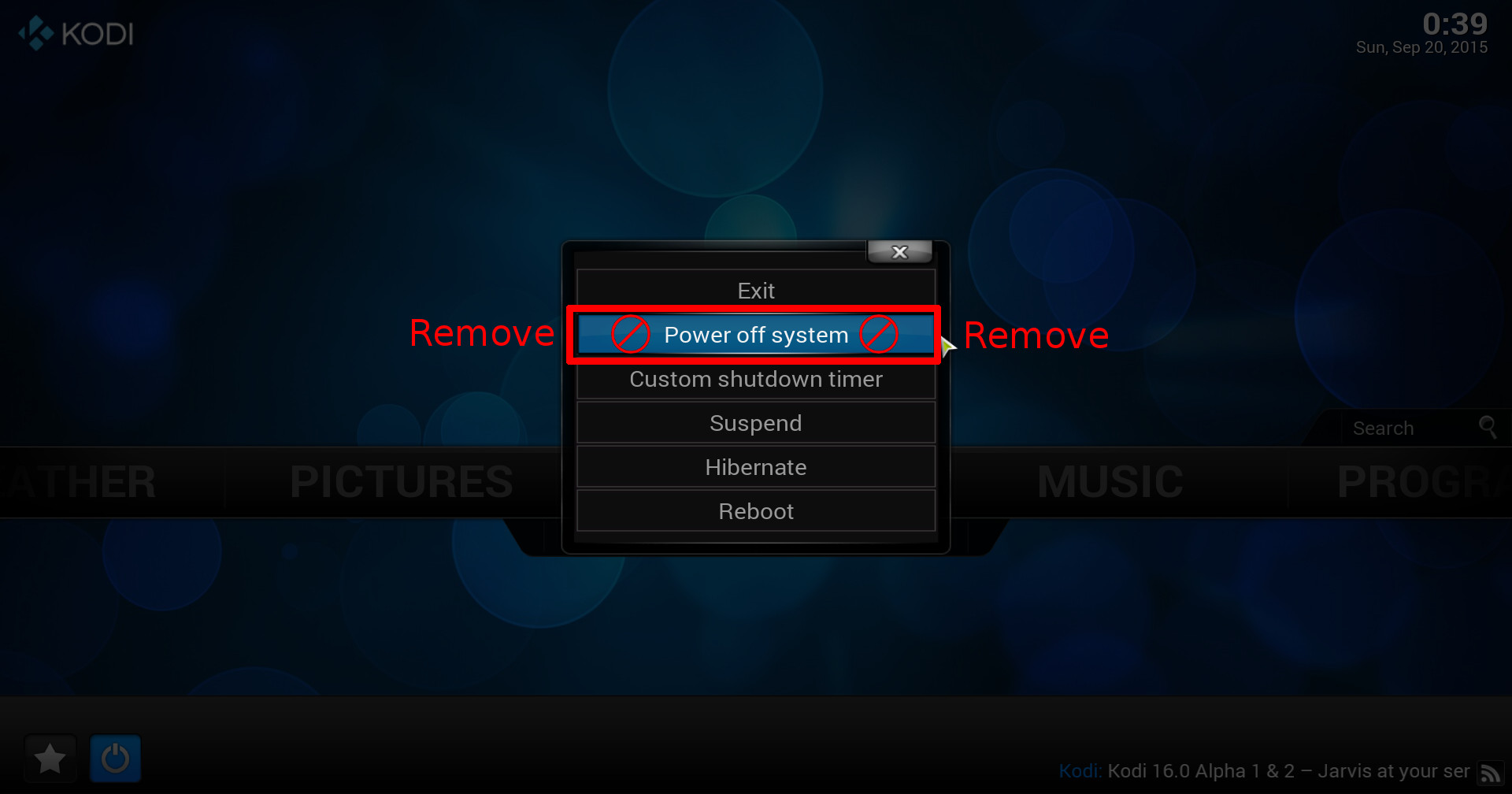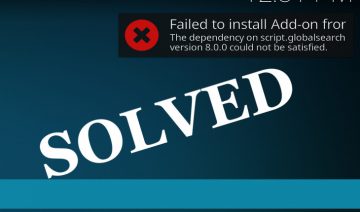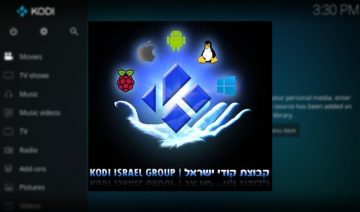If having a ‘power off’ entry inside Kodi’s shutdown menu is nuisance for you – for you may accidentally click it sometimes instead of another button for example, then you’ll probably be glad to learn it can be removed.
Before we dive straight into how you can do so, I’d like to first point out that the method described below is referring to the default Kodi theme “Confluence” and in case you’re using a different theme / skin it may be a bit different to apply.
So, how do you do it?
Hiding “Power off system” Entry
In order to remove a specific entry, you’ll need to open up a certain xml file using a text editor such as notepad for instance.
Navigate into Kodi’s Confluence folder, typically found at: (depends on your operating system)
C:\Program Files (x86)/Kodi/addons/skin.confluence/
Or
/usr/share/kodi/addons/skin.confluence
Then go inside 720p directory and open up a file called “DialogButtonMenu.xml” with a text editor.
Tip: if you’re not sure how to get there, you may simply search for the file with your OS built-in search tool.
Before you do any editing, it is advised to backup the file first, so save a copy of the file as: DialogButtonMenu.xml.backup.
Now, search inside that file for the line: <visible>System.CanPowerDown</visible>
And replace it with: <visible>no</visible>
Save the file and exit the editor. Restart Kodi for changes to take effect.
This method can also be applied to remove other entries from the menu as well, yet remember, you’re advised to backup the file prior to editing it.