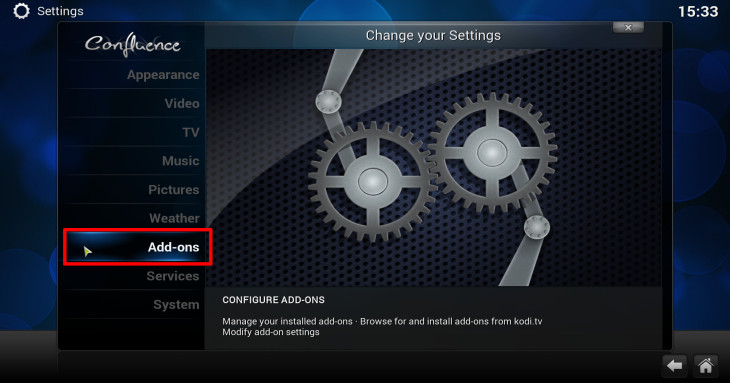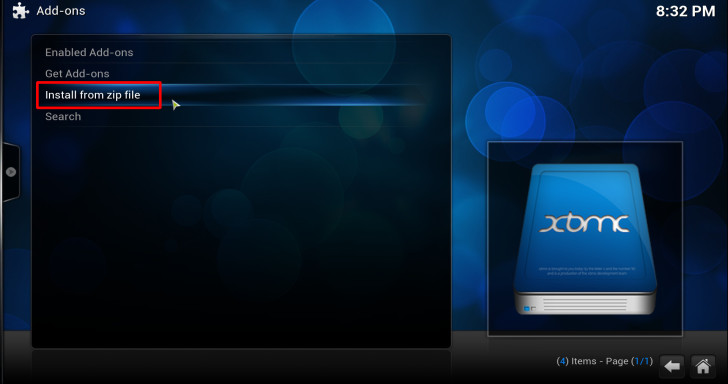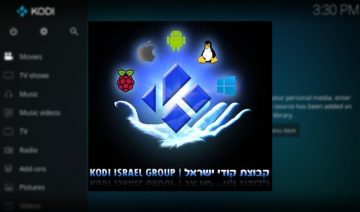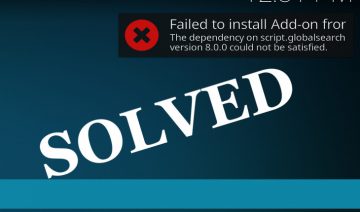[Update 15/6/2017]: Navi-X has been shut down together with TVAddons and many of the addons related to it.
There are many different apps / addons out there that are capable of delivering at least one of the following services: stream live TV, movies, TV-shows, sports and so on.
Yet, none of the apps / addons that’s been featured here has congregated all the above into one single addon.
Apps such as Popcorn-Time, MoviePanda and Freetux TV together with addons such as SportsDevil, 1Channel, icefilms and XBMCtorrent are amongst the most notorious programs for multimedia streaming.
However, if you’re looking for one app that can deliver it all in a single package – Navi-X – is probably your safest bet.
Table of Content
- Install Navi-X
- Install From a File
- Install By Adding a Repository (general installation, suited for all devices)
- Bonus: Install On Showtime Media Center
- How To Use Navi-X
- Tips & Tricks
Install Navi-X
To satisfy the impatient among you, we’ll start with the installation section first:
Navi-X can be installed on any device which is capable of running KODI on it, this means: PCs, smart-TVs, Apple TV, smartphones, tablets, etc… are all in its scope.
Plus, it also works out-of-the-box on Showtime media center (perhaps the best Kodi alternative).
Install From a File
PC users, and all others who have the ability to download a file and navigate XBMC to it will find this method shorter and perhaps easier than ‘install by adding a repository’ method.
1. Download Navi-X zip file from the link below.
No longer available
2. Open-up Kodi and navigate into System >> Settings >> Add-ons >> Install from zip file.
3. Navigate into the location where you’ve downloaded Navi-X.zip file and click on it to install!